The solution for this is fairly simple. Thanks to the How-To Geek site and their simple instructions.
Summarized the resolution is:
- Open the Google Home app.
- Click the three vertical dots in the corner of the device you want to change the settings for – NOT the app itself.
- Click on “Settings”
- Near the bottom of the screen when you first open, there is a sliding button that controls “Let others control your casted media” – Turn this off.
Note the description for this fantastic little feature, that is enabled by default. Thankfully, when my 14 year old daughter got the media control bar popping up on her phone, the only damage was she kept pausing it because she couldn’t figure out what or why it was happening. I kept trying to figure out why my stream seemed to be buffering and pausing. Also thankfully it was an innocuous stream of The Arrow and not something more…uncultured.
Let me state this again. This feature is enabled by default. WTF, Google?
Why would you think my default preference would be for everyone on my network to suddenly see what I am watching, and control it without me knowing or giving them permission?




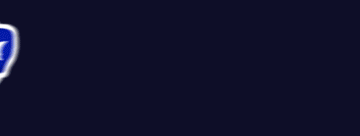

You must log in to post a comment.