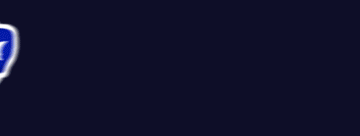Update 2: 18 June 2017. Added quotation marks around the command in the batch file to allow for any spaces.
Update 1: 20 NOV 2016: Added a tweak to the batch file before you make it an executable to add some compatibility with Steam and nVidia streaming.
Background: I use the Steam Link to remotely play games on my family room TV. It’s basically a glorified remote desktop/streaming device.
Wouldn’t it be great if it could play Plex remotely so I could watch movies, TV, etc? In order to do this, you have to launch the application you want to view from within Steam. Easy enough for a “traditional” x86 app (i.e. one that is the type “something.exe”) but more difficult to launch a Windows Store application. As anyone who has tried knows, they are not only hidden, but don’t launch with an executable file.
Attempt 1: I tried launching using the shortcut to the Plex app – which sort of worked.
If you want to get a shortcut to any application, Windows Store or traditional, the best way I’ve found is to open the hidden “Applications” folder and create/drag a shortcut. You can open this hidden folder by going to “Run” (shortcut: Windows key + R) and type shell:AppsFolder then hit OK (or press enter.)
I created a shortcut to the Plex app, moved it to my D: drive, and used that shortcut in Steam as a non-Steam app to launch the Plex App. Problem was, although it would launch, it would always have an error box behind it.
Attempt 2 – Et voila!: A bit more complicated, but works very well. Basically you create a batch file that runs the shortcut, and turn the batch file into an executable file.
Continue reading →
Like this:
Like Loading...