- Download the two BIOS files you need (they are here in a zip file.)
- sega_101.bin (md5 hash is: 85ec9ca47d8f6807718151cbcca8b964)
- mpr-17933.bin (md5 hash is: 3240872c70984b6cbfda1586cab68dbe)
- Place them in the appropriate folder under RetroArch
- Typically this is the RetroArch/system folder
- You can place them where ever if you use per-core configs (I use RetroArch/system/mednafen_saturn_bios)
- If you just use one config file (i.e. everything is saved to RetroArch.cfg) then place all BIOS files for all emulators in the same folder (again, typically RetroArch/system folder.)
- You will have to set the BIOS location in RetroArch
- Open RetroArch and enter the Directory location
- It is in the second column – “Settings”; the one with the gears for the icon
- Near the bottom of that column is the Directory section
- The first directory option under the Directory section is System/BIOS Dir
- Set the directory to wherever you saved the two BIOS files in step 2.
- Save the RetroArch config.
- If you are using per-core configs MAKE SURE YOU’VE LOADED THE Mednafen Saturn config file first! Don’t overwrite the default RetroArch config file with a new default BIOS directory location – unless you’re going to put ALL emulator BIOSes in that directory (see 2.C. above.)
I Billieve
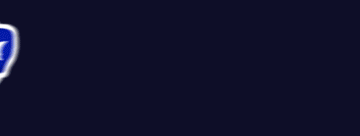
-
Recent Posts
Recent Comments
- timekills on Change root folder for Radarr, Sonarr, or Lidarr and remove old path (including get rid of missing path errors)
- agnespk on Change root folder for Radarr, Sonarr, or Lidarr and remove old path (including get rid of missing path errors)
- timekills on Change root folder for Radarr, Sonarr, or Lidarr and remove old path (including get rid of missing path errors)
- - Gehx - on Change root folder for Radarr, Sonarr, or Lidarr and remove old path (including get rid of missing path errors)
- cbtlr on Run Plex app (Windows 10) from Steam – or how to run a Win 10 app from a shortcut
Categories
Meta
What I’m playing
Archives
- December 2019
- November 2019
- October 2019
- September 2019
- August 2019
- February 2019
- January 2019
- December 2018
- November 2018
- October 2018
- September 2018
- August 2018
- April 2018
- February 2018
- December 2017
- November 2017
- October 2017
- September 2017
- August 2017
- June 2017
- December 2016
- November 2016
- October 2016
- September 2016
- August 2016
- June 2016
- March 2014
- February 2014





