This is not a how-to for downloading and installing RPCS3. That can be found many places on the net.
This is how to get the games to work using RPCS3. The tricks and extra stuff that somehow isn’t explained on the site, or elsewhere. At least, nowhere I could find.
| 1. How to get the game. I recommend using .PKG files, as they are easily “installed” into RPCS3 in that format. ISO format will work as well, but is a bit more complicated. | ||
| A. The good news is getting the .pkg files is quite easy. Download and extract PSN Stuff. This is version 3.07.09 but it can be updated from inside the program. | ||
| B. This is a screenshot of the program once it is up and running. The first thing you’ll have to do after running it is to click on the button for “Update Database”. This downloads the list of PS3 games along with their “Game ID” numerical designation (either NPXXXXXXX or BLXXXXXXX depending on whether it is a PSN or BluRay image, respectively.) |  |
|
| C. Find a game that can be played on RPCS3. You can check this list here for the list of “fully playable” game according to user input at RPCS3.net. Note that this list only means the game is compatible with RPCS3. Your computer still has to be powerful enough to actually run it at the proper speed. | ||
| D. Enter the Game ID of the game you’ve selected into the Search bar. Click on the “Download Package” button and wait for the game to finish downloading to the Downloads folder in your PSN Stuff directory. It will bring up a box that tells you when it has completed downloading, and ask whether you want to validate the download. I recommend you select “Yes”. It should only take a moment to validate as it is done via SHA comparison. | ||
| E. Click the “Save rap” button. THIS IS IMPORTANT. You will need the .rap file later to install the .pkg game file into RPCS3. | ||




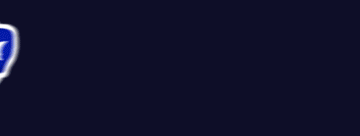

You must log in to post a comment.